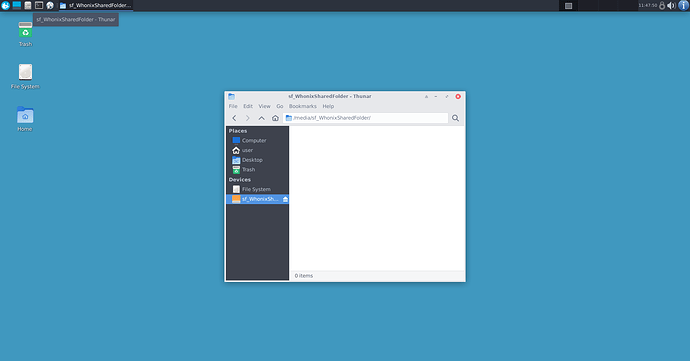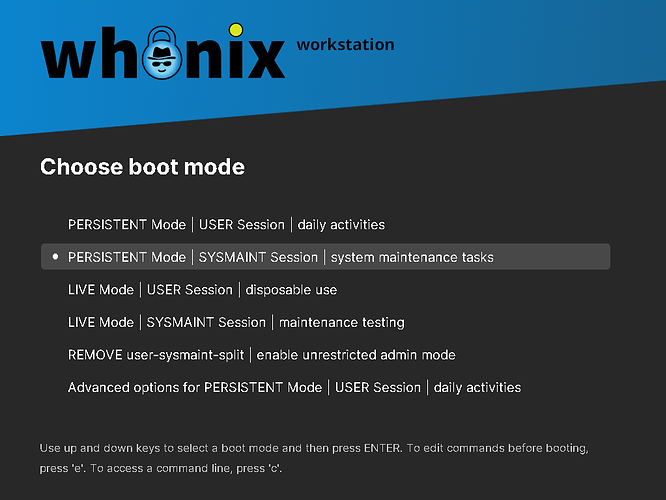So it appears some changes have been made in the latest version of whonix.
So in the new Whonix, when you create a shared folder by following these steps So how exactly do you create a shared folder on Whonix? when you try to access your shared folder in workstation you’ll get a “permission denied” message and I’ve figured out how to fix it. I read the documentation. I stared at it real hard and slowly but surely it started to make sense to my average IQ brain.
Ok, so at this point you have created a shared folder and you’re getting permission denied right? Ok look at my screenshot and take note of the name, and directory path of my shared folder, the directory path of my shared folder (in Whonix workstation) is “/media/sf_WhonixSharedFolder” When you were creating your shared folder in Whonix workstation, if you didn’t manually set a mount point (which is what you’re supposed to do. Yes do not manually set the mount point, leave it blank) it’ll automatically mount it in “/media/”
Oh real quick, you could just change your shared folder’s name to “shared” and that’ll make things easier for ya. But you can name it whatever you want. I’ll walk ya through this.
Ok so follow this link VirtualBox Guest Additions and Shared Folders click the button that says “Whonix” it should already be clicked though. Ok Shared Folder Permission Fix.
Fire up gateway and now fire up workstation, look at the screenshot, select “PERSISTENT Mode SYSMAINT Session”
Ok so now you should see the System Maintenance Panel before your eyes, now click “Open Terminal” and get into terminal. Enter this command
cd /media/sf_shared
Well in my case I had to enter
cd /media/sf_WhonixSharedFolder
And it’s lower and upper case sensitive too. As you can see the name of my shared folder is “WhonixSharedFolder” it’s case sensitive, remember that.
It should tell you permission denied. So in that tutorial I linked above, move on to Step 3.
Enter command
sudo adduser user vboxsf
And remember, the name of your username in Whonix workstation is literally just “user”. Also, you should not use user-sysmaint-split just ignore that part.
Now enter
sudo chmod --recursive 770 /media/sf_shared
Again in my case it was “sudo chmod --recursive 770 /media/sf_WhonixSharedFolder”
Then enter
sudo chown --recursive root:vboxsf /media/sf_shared
Again in my case it was “sudo chown --recursive root:vboxsf /media/sf_WhonixSharedFolder”
Now enter
reboot
Done! Linux file permissions should be fixed.
P.S. Patrick this part really threw me off there for a moment and I was about to pull my hair out and scream cause I couldn’t figure it out, I mean it really got me aggravated for a moment cause I was like “Now what the hell is this!!!”
So I do have a request. Can you please design it so we can easily and effortlessly fix this shared folder permission issue using the System Maintenance Panel? It needs to be user friendly and the GUI is much easier to use for most computer users. I used Windows for over 20 years and touched the command line just one time. I am personally much more comfortable with graphical user interfaces GUIs. It’s just a lot easier to get things done in a GUI compared to the CLI, and well, I am just your average layman. I am an average person with an average IQ and the GUI is so much easier to use I find. Remember, it needs to be user friendly so Whonix can become more broadly used. Whonix is competing with Tails. On Reddit r/Whonix has 10K members, r/tails has 116K members. People need to come over to Whonix. Isn’t Whonix more secure than tails?
Patrick I’m just giving you advice, wanna grow the user base of Whonix? It has to be as user friendly as possible, which means, there has to be an easy to use GUI, you should be able to use a GUI for all of this stuff. I should be able to use a GUI to manage shared folder permissions, make it easy, make it effortless. There has to be a GUI. I like to avoid the CLI as much as possible myself. On Windows you never have to use the CLI. And I come from Windows.
I mean, I can see you can fix the issue using the CLI but I’d love to just use the GUI to fix it real quick, can you make that happen please? For example maybe you could put a button on the System Maintenance Panel that says “Manage Shared Folder Permissions” and you just simply click this button and then from there easily give the shared folder the permissions it needs in order to work properly. I bet you could throw that together in a jiffy.
Thanks.